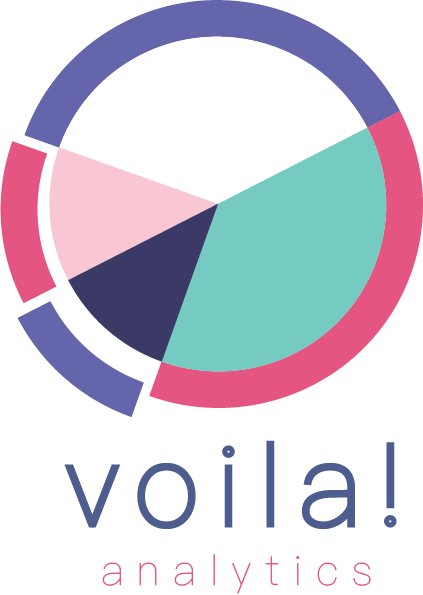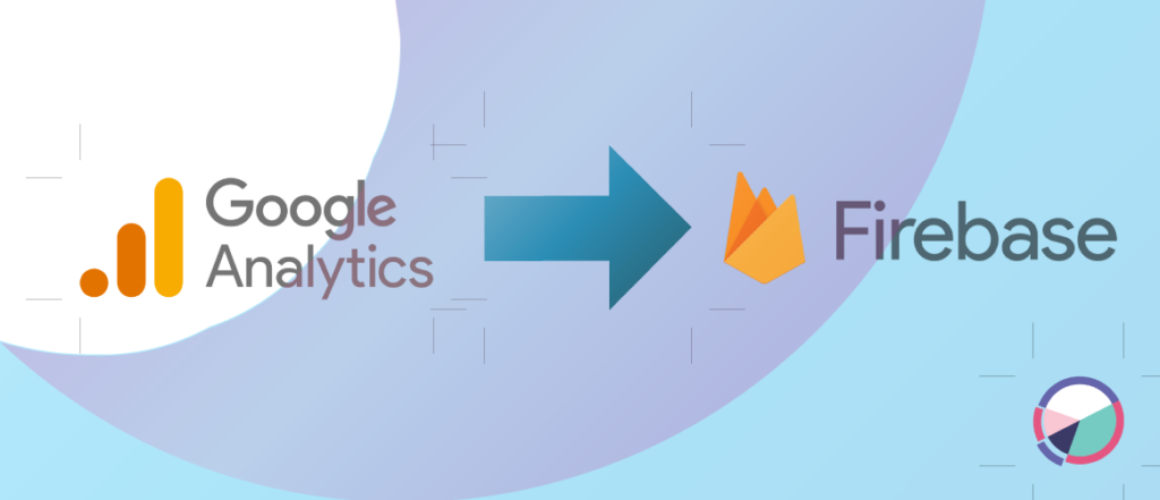Basic Mobile App Implementation with Google Analytics 4 (GA4)
Mobile analytics is an essential aspect of understanding how your mobile app is performing, identifying trends, and making data-driven decisions to improve user engagement and retention. Google Analytics 4 (GA4) could be used as a powerful tool for mobile analytics that provides insights into user behavior, events, and conversion tracking. In this article, we’ll take a look at how to do a basic mobile analytics implementation with Google Analytics GA4.
Step 1: Create a GA4 Property
The first step is to create a new GA4 property for your mobile app. To do this, log in to your Google Analytics account and click on “Admin” at the bottom of the left-hand sidebar. In the “Property” column, select “Create Property” and choose “Mobile app” as the property type. Fill out the required information, including the app name, app store URL, and time zone.
Step 2: Set Up Firebase SDK
Next, you’ll need to set up the Firebase SDK in your mobile app to enable data collection and reporting in GA4. Firebase is a mobile development platform that integrates with Google Analytics and provides a range of features for mobile app development, including app hosting, messaging, and authentication.
To set up Firebase, you’ll need to create a Firebase project in the Firebase console and add the Firebase SDK to your mobile app codebase. Follow the Firebase documentation to add the Firebase SDK to your Android or iOS app.
Step 3: Enable Data Collection in GA4
Once you’ve set up Firebase in your mobile app, you can enable data collection in GA4. In the GA4 property settings, click on “Data Streams” and select “Add Stream.” Choose “Mobile app” as the stream type, and select the Firebase project you created in step 2. Follow the prompts to complete the data stream setup.
Step 4: Implement Events and Conversions
The next step is to implement events and conversions in your mobile app. Events are user actions, such as clicks, swipes, and app launches, that you want to track in GA4. Conversions are specific user actions that lead to a business goal, such as making a purchase or filling out a form.
To implement events and conversions, you’ll need to add custom code to your mobile app. For example, you could add an event for when a user completes a tutorial or makes a purchase. Follow the GA4 developer documentation to learn how to add custom events and conversions to your mobile app.
Step 5: Analyze Data in GA4
Finally, you can analyze the data collected in GA4 to gain insights into user behavior and improve your mobile app. GA4 provides a range of reports and analysis tools, including real-time reporting, audience insights, and conversion tracking.
To view reports in GA4, go to the “Reporting” section of your GA4 property. You can customize reports using the left-hand sidebar, which includes options for audience, acquisition, behavior, and conversion tracking.
Conclusion
Implementing mobile analytics with Google GA4 can provide valuable insights into user behavior and help you make data-driven decisions to improve your mobile app. By following the steps outlined in this article, you can create a new GA4 property, set up Firebase, enable data collection, implement events and conversions, and analyze data in GA4. With these tools, you can gain a deeper understanding of your mobile app’s performance and take steps to improve user engagement and retention.