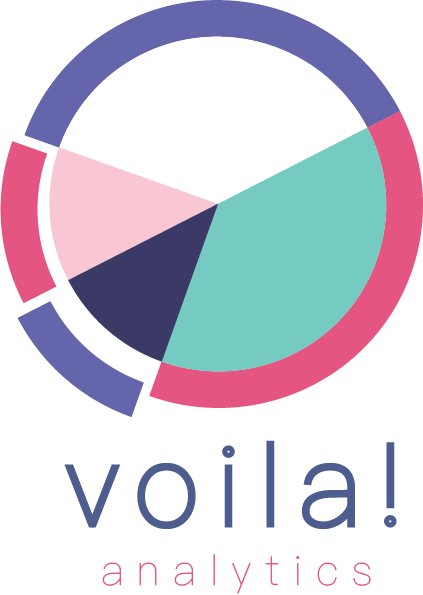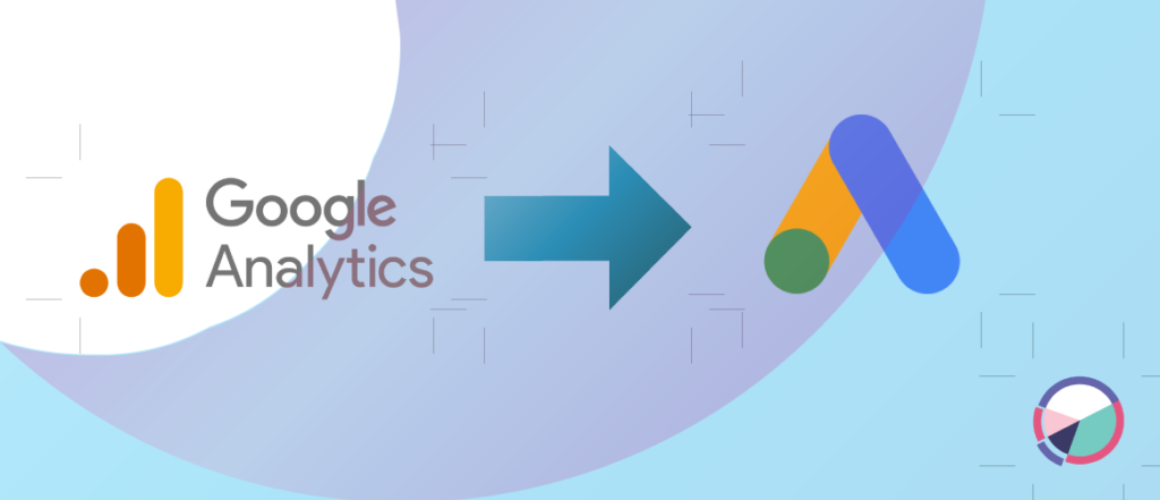How to Link Google Analytics 4 (GA4) Property to Google Ads
Linking Google Analytics 4 (GA4) to Google Ads allows you to gain valuable insights into the performance of your advertising campaigns. By linking the two platforms, you can track the effectiveness of your ads and optimize your campaigns based on real-time data. In this article, we’ll go over the steps to link your GA4 property to your Google Ads account.
Step 1: Access Your Google Ads Account
The first step is to access your Google Ads account. You’ll need to have administrative access to your account to link it to your GA4 property. Once you’re logged in, follow these steps:
Click on the “Tools & Settings” icon in the upper right corner of the screen.
Select “Linked accounts” from the dropdown menu.
Click on the “Details” button next to “Google Analytics.”
Step 2: Link Your GA4 Property
To link your GA4 property to Google Ads, follow these steps:
Click on the “Set up link” button next to “Google Analytics.”
Select “Google Analytics 4” as your analytics provider.
Enter your GA4 property ID, which can be found in the Admin section of your GA4 property settings.
Click on the “Link accounts” button to complete the linking process.
Step 3: Set Up Conversion Tracking
Once you’ve linked your GA4 property to Google Ads, you’ll want to set up conversion tracking. This allows you to track the number of conversions generated by your ads and attribute them to specific campaigns and keywords. To set up conversion tracking, follow these steps:
In your Google Ads account, click on the “Tools & Settings” icon in the upper right corner of the screen.
Select “Conversions” from the dropdown menu.
Click on the “+ Conversion” button to create a new conversion.
Choose the type of conversion you want to track, such as a purchase or a form submission.
Follow the prompts to set up your conversion tracking, including selecting your GA4 property as the source of your conversion data.
Step 4: Verify Your Link
Finally, you’ll want to verify that your GA4 property is linked correctly to Google Ads. To do this, follow these steps:
Go to your Google Ads account and select “Linked accounts” from the “Tools & Settings” dropdown menu.
Click on the “Details” button next to “Google Analytics.”
Look for your GA4 property ID in the “Analytics property” section.
Verify that your conversion tracking is working by checking the “Conversion actions” section of your Google Ads account to see if your conversions are being attributed to your campaigns correctly.
Conclusion
Linking your GA4 property to Google Ads is a powerful way to gain insights into the performance of your advertising campaigns. By following the steps outlined in this article, you can link your two accounts and set up conversion tracking to optimize your campaigns based on real-time data.