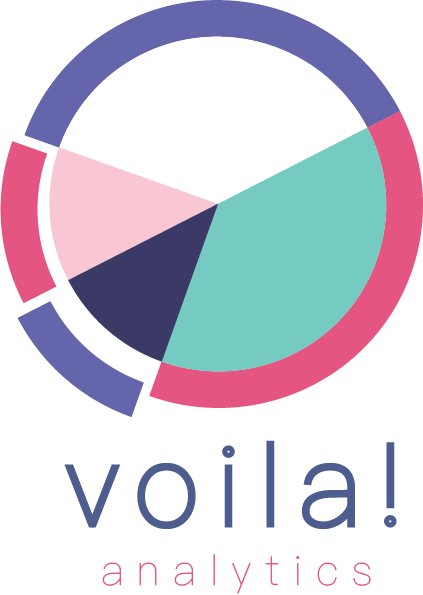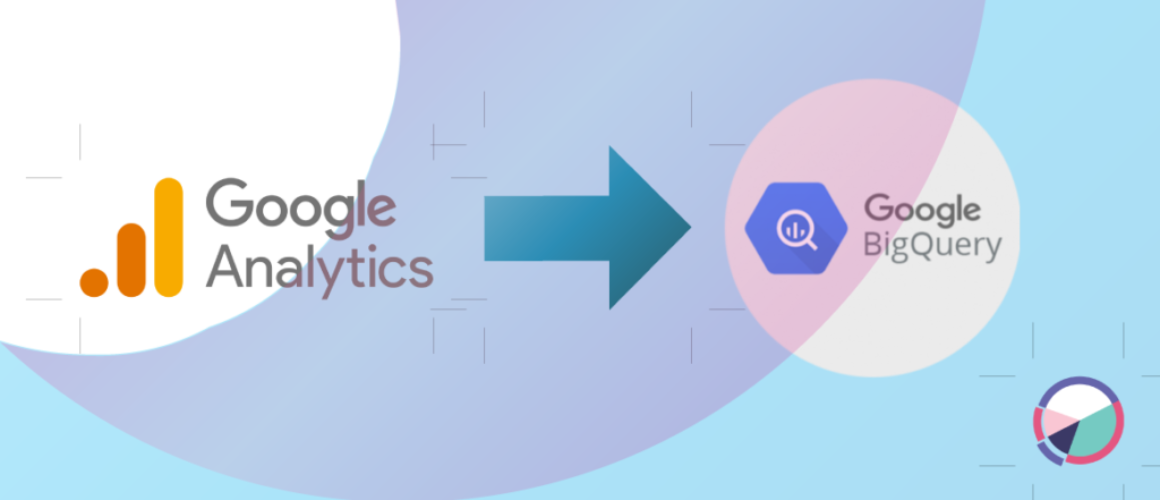How to Link Google Analytics 4 (GA4) to BigQuery
As your data collection effort in Google Analytics (GA4) grows, you may find that you need more advanced analysis capabilities or want to combine your GA4 data with other sources. In this case, you can link your GA4 property to BigQuery, a cloud-based data warehousing solution that allows you to store and analyze large datasets.We’ll discuss how to link Google GA4 to BigQuery, see below.
Step 1: Create a BigQuery Project
The first step is to create a BigQuery project. To do this, go to the Google Cloud Console and select “Create Project” from the dropdown menu. Follow the prompts to create a new project and enable billing.
Step 2: Create a BigQuery Dataset
Next, you’ll need to create a BigQuery dataset to store your GA4 data. A dataset is a container for tables, views, and metadata. To create a dataset, go to the BigQuery console and select your project from the dropdown menu. Click on “Create Dataset” and fill out the required information, including the dataset name and default location.
Step 3: Enable BigQuery Export in GA4
In order to export your GA4 data to BigQuery, you’ll need to enable the BigQuery export feature in your GA4 property settings. To do this, go to the “Admin” section of your GA4 property and select “Data Streams.” Find the data stream you want to export and click on “More Tagging Settings.” Then, toggle on the “BigQuery Export” option and select the BigQuery project and dataset you created in steps 1 and 2.
Step 4: Verify BigQuery Access
Before you can start exporting data, you need to make sure that your GA4 property has access to your BigQuery project. To do this, go to the IAM & Admin section of your Google Cloud Console and click on “IAM.” Find the email address associated with your GA4 property and grant it the “BigQuery Data Viewer” role.
Step 5: Export GA4 Data to BigQuery
Finally, you can start exporting your GA4 data to BigQuery. To do this, go to the BigQuery console and select your project and dataset. You should see a new table named “ga_sessions_” followed by your property ID. This table contains all of the data from your GA4 property.
You can now use BigQuery to query, analyze, and visualize your GA4 data in Looker Studio. BigQuery provides a range of tools for data analysis, including SQL queries, data visualization, and machine learning. You can also use BigQuery to combine your GA4 data with other data sources, such as customer data or marketing data.
Conclusion
Linking your GA4 property to BigQuery can provide powerful insights into user behavior and allow you to combine your GA4 data with other data sources. By following the steps outlined in this article, you can create a BigQuery project and dataset, enable BigQuery export in GA4, verify access, and export your GA4 data to BigQuery. With these tools, you can gain a deeper understanding of your website or mobile app performance and make data-driven decisions to improve user engagement and retention.