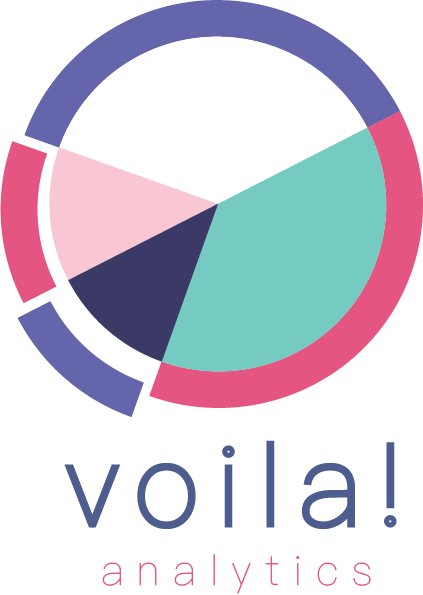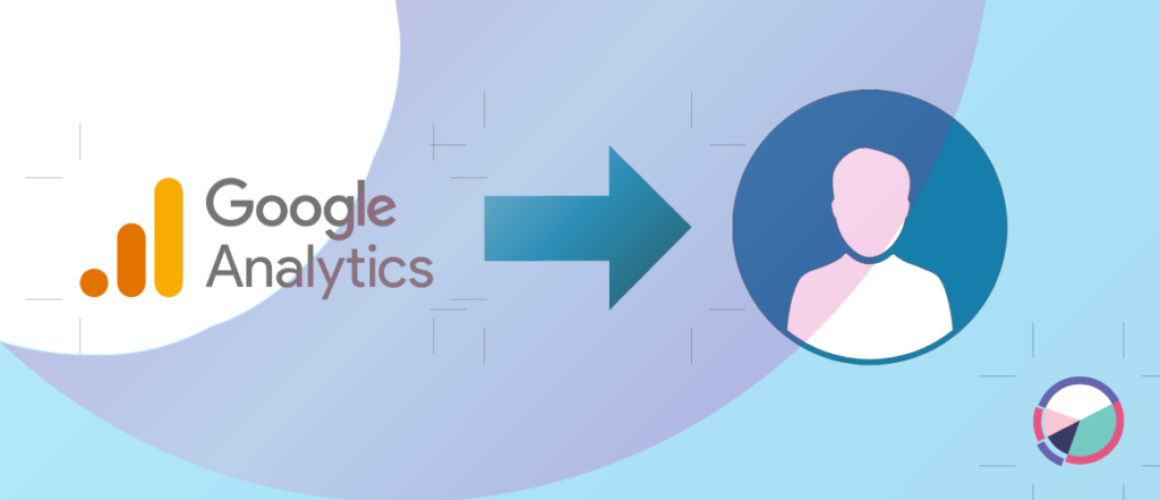Use Target Audience with Google Analytics 4 (GA4) & Google Ads
Google Analytics 4 (GA4) could allow you to track user behavior across your website or app. One of the most powerful features of GA4 is the ability to create custom audiences based on specific user behaviors. In paragraphs below, we’ll go over the steps to configure GA4 to target ads to GA4 audiences.
Step 1: Set Up GA4 Audiences
The first step is to set up your GA4 audiences. This can be done in the “Audiences” section of your GA4 property. Here’s how to do it:
Navigate to your GA4 property.
Click on “Audiences” in the left-hand menu.
Click on the “+ New audience” button to create a new audience.
Choose the type of audience you want to create, such as “User ID” or “Event.”
Set the conditions for your audience based on the user behavior you want to track.
Give your audience a name and click “Create.”
Step 2: Create a Google Ads Account
If you don’t already have a Google Ads account, you’ll need to create one. You can do this by visiting the Google Ads website and following the prompts to set up your account.
Step 3: Link Your GA4 Property to Google Ads
Once you have a Google Ads account, you’ll need to link it to your GA4 property. Here’s how to do it:
In your Google Ads account, click on the “Tools & Settings” icon in the upper right corner of the screen.
Select “Linked accounts” from the dropdown menu.
Click on the “Details” button next to “Google Analytics.”
If your GA4 property is not already linked, click on the “Set up link” button and follow the prompts to link your property.
Step 4: Create a Google Ads Audience
Next, you’ll need to create a Google Ads audience based on your GA4 audience. Here’s how to do it:
In your Google Ads account, click on the “Tools & Settings” icon in the upper right corner of the screen.
Select “Audience Manager” from the dropdown menu.
Click on the “+ New audience” button to create a new audience.
Choose the “Website visitors” option.
Select the option to “Use a Google Analytics audience.”
Choose your GA4 audience from the dropdown menu.
Set any additional parameters for your audience, such as the duration of the audience window.
Give your audience a name and click “Create.”
Step 5: Create a Google Ads Campaign
Finally, you’ll need to create a Google Ads campaign that targets your new audience. Here’s how to do it:
In your Google Ads account, click on the “+ Campaign” button to create a new campaign.
Choose the type of campaign you want to create, such as “Search” or “Display.”
Set the parameters for your campaign, such as the budget, targeting options, and ad format.
In the “Audiences” section of your campaign settings, select your new Google Ads audience as the target audience.
Save your campaign and launch it!
In conclusion, configuring GA4 to target ads to GA4 audiences is a powerful way to reach your most valuable customers with targeted ads. By following the steps outlined in this article, you can set up your GA4 audiences, link your GA4 property to Google Ads, and create campaigns that target your audiences with precision. With the right targeting and messaging, you can drive more conversions and grow your business with GA4 and Google Ads.